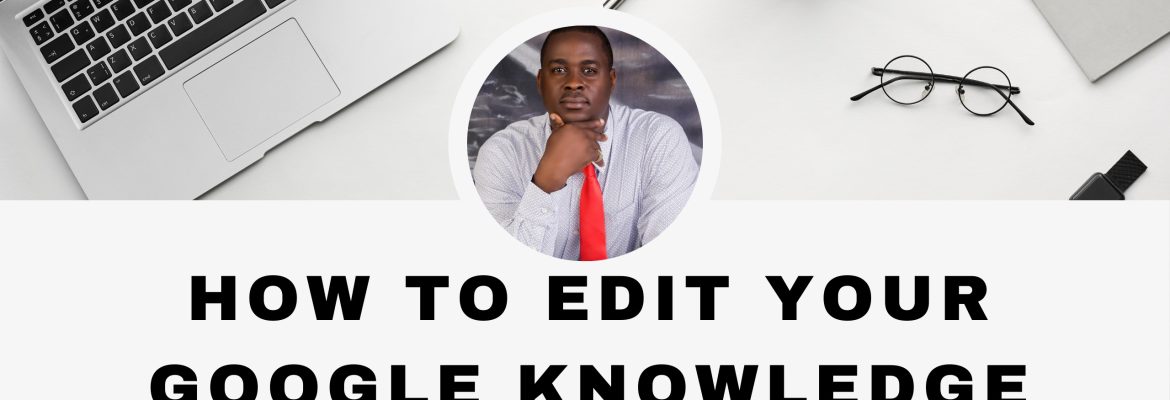
Have you ever searched for yourself or your business on Google and found a Knowledge Panel with outdated or incorrect information? Don’t worry, you’re not alone. Google Knowledge Panels are powerful tools for enhancing your online presence, but they’re not always accurate. The good news is that you can edit and manage the information displayed in your Knowledge Panel. In this step-by-step guide, we’ll walk you through the process of editing your Google Knowledge Panel to ensure that it accurately represents you or your business.
Before we dive into the editing process, let’s take a moment to understand what Google Knowledge Panels are. A Knowledge Panel is a box that appears on the right-hand side of Google search results. It provides users with quick access to essential information about a person, business, organization, or topic.
The first step in editing your Knowledge Panel is to identify any incorrect or outdated information. This could include incorrect contact details, outdated images, or inaccurate descriptions. Take note of any discrepancies so that you can address them during the editing process.
Before you can edit your Knowledge Panel, you’ll need to verify your identity. This helps Google ensure that only authorized individuals or representatives can make changes to the panel. Visit the Google Knowledge Panel claiming page and follow the instructions to verify your identity.
Once your identity has been verified, you’ll gain access to the Knowledge Panel editor. This tool allows you to suggest changes to the information displayed in your Knowledge Panel. Simply click on the “Suggest Edits” button located at the bottom of your Knowledge Panel to get started.
Now it’s time to make your edits. Use the Knowledge Panel editor to suggest changes to the information, images, or links displayed in your panel. Be sure to provide accurate and up-to-date information to ensure that your Knowledge Panel reflects your current status or situation.
Once you’ve made your edits, review them carefully to ensure accuracy. Once you’re satisfied with the changes, click the “Submit” button to submit your edits to Google for review. It may take some time for your edits to be reviewed and implemented, so be patient.
After submitting your edits, keep an eye on your Knowledge Panel to see if the changes have been implemented. If you notice any discrepancies or issues, you can always go back and make additional edits as needed.
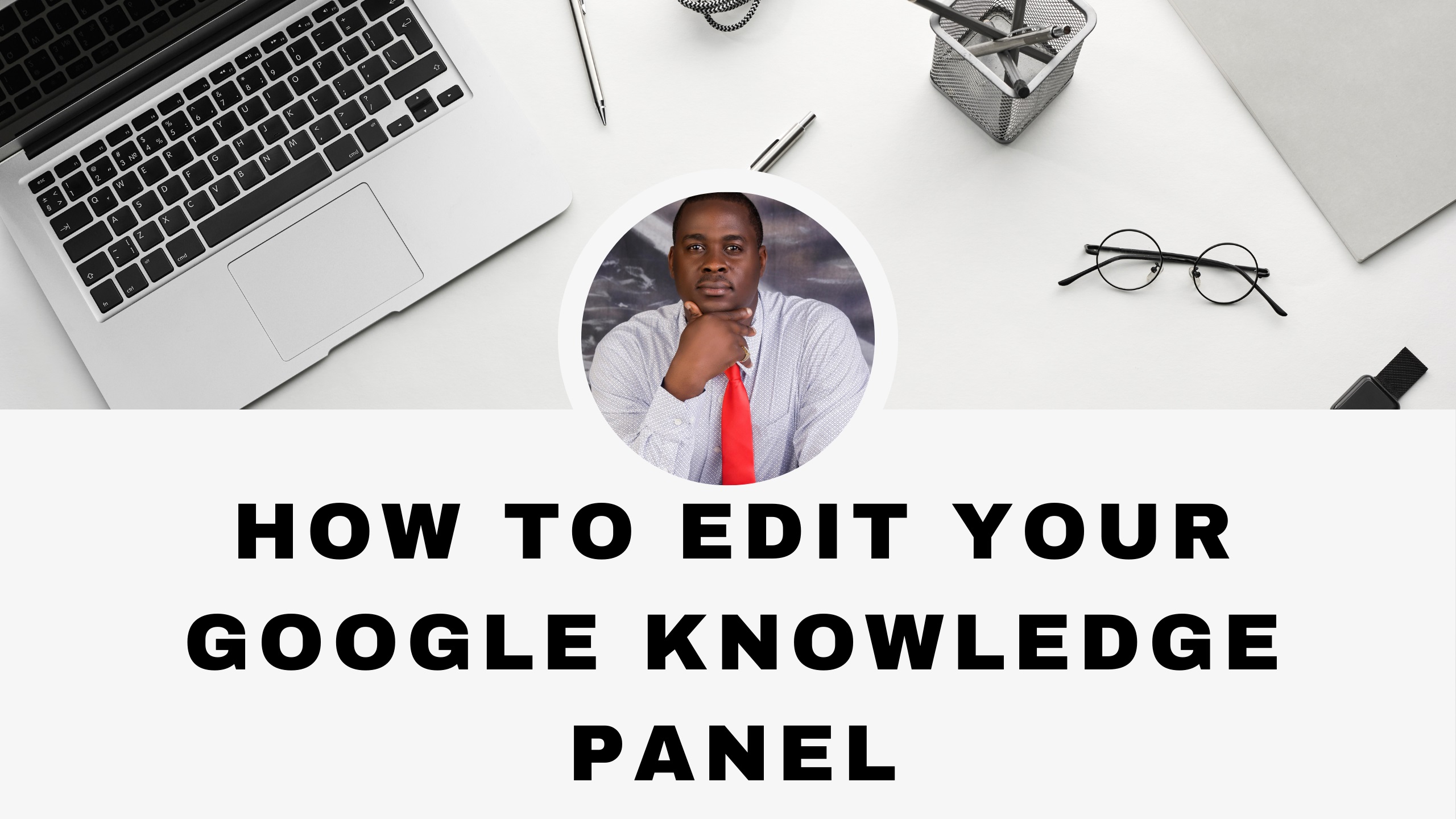
By following these steps, you can take control of your Google Knowledge Panel and ensure that it accurately represents you or your business. Don’t let outdated or incorrect information tarnish your online reputation. Take action today to edit and manage your Knowledge Panel effectively.
View my Google Knowledge Panel: https://g.co/kgs/nfEHfhs
Connect with Me:
📷 Instagram: Follow https://www.instagram.com/elohothedon
💼 LinkedIn: Connect https://www.linkedin.com/in/eloho-oyegwa-5303201b5/
🐦 Twitter: Follow https://twitter.com/ElohoTheDon
Enhance your online visibility with a custom Google Knowledge Panel. Showcase important details about yourself, your business, or your brand directly on Google’s search results page.